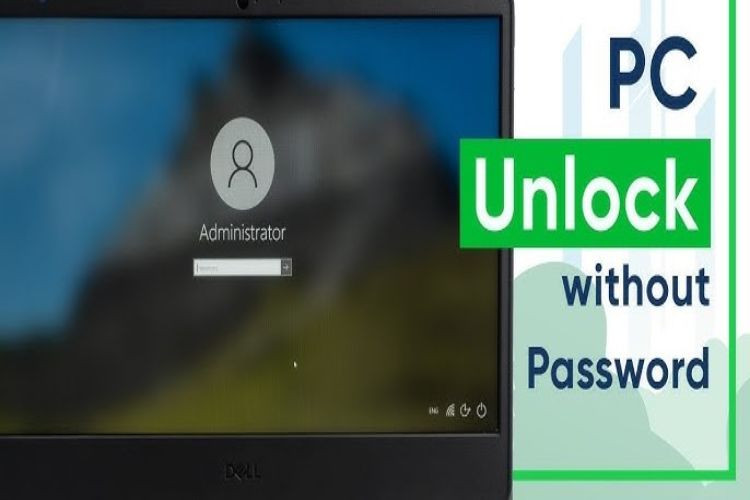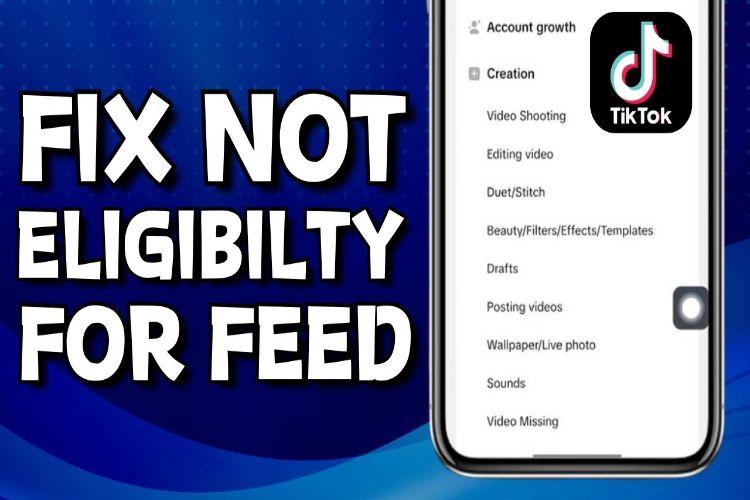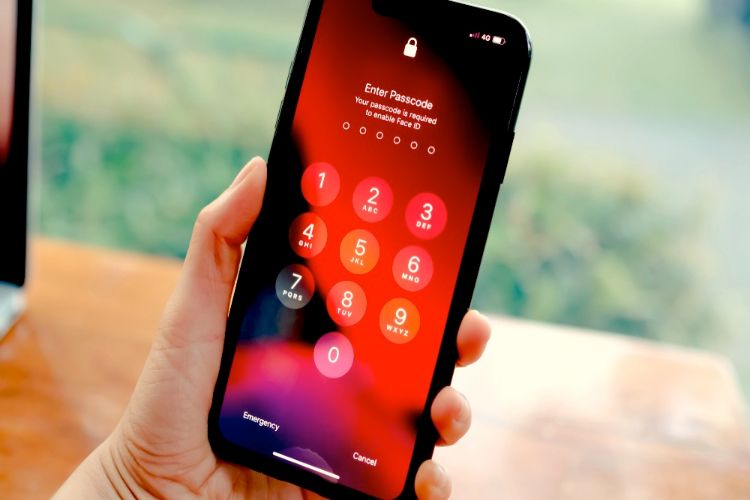
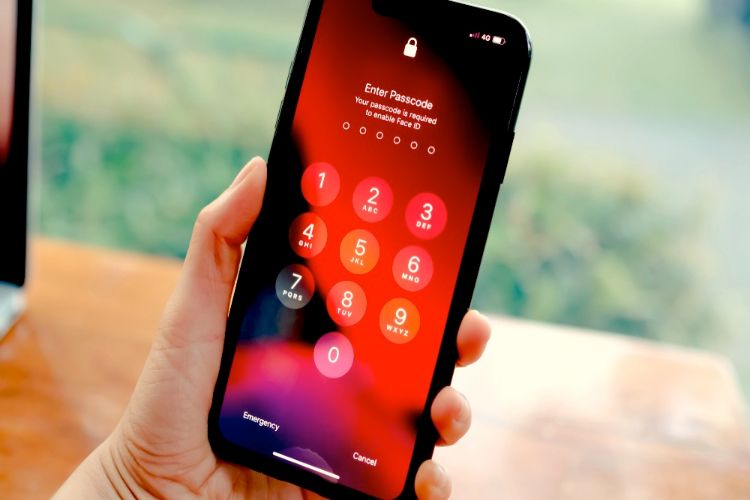
Imagine you’re rushing out the door for an important meeting and suddenly realize you can’t remember your iPhone passcode. Panic sets in as you try different combinations, but nothing works. We’ve all been there—locked out of our own devices, feeling stressed and helpless.
This blog offers practical solutions to unlock your iPhone without the passcode. Whether you’ve forgotten it, your device is disabled, or you’re helping someone else, we’ve got you covered.
We’ll explore methods using iTunes, iCloud, Recovery Mode, and reliable third-party software, providing step-by-step instructions and the pros and cons of each technique to help you find the best solution.
Also, read this article: How to Unlock Your Phone Free With IMEI Number In 2024
Methods to Unlock iPhone Without Passcode
1. Using iTunes
First, connect your iPhone to your computer using a USB cable and open iTunes. Ensure your computer has the latest version of iTunes installed for compatibility. Next, you’ll need to put your iPhone into Recovery Mode. The steps to do this vary depending on your iPhone model.
For example, on an iPhone 8 or later, you quickly press and release the Volume Up button, then the Volume Down button, and finally press and hold the Side button until the Recovery Mode screen appears. You can find detailed instructions for your specific model on Apple’s website if needed.
Once your iPhone is in Recovery Mode, iTunes will automatically detect it and display a message indicating that there’s a problem with your device that requires it to be updated or restored. Select your iPhone from the list of devices in iTunes, then click on the “Restore iPhone” option.
This process will erase all data on your device and install the latest version of iOS. After the restoration process is complete, you can set up your iPhone as new or restore it from a backup if you have one.
Pros and Cons:
- Pros:
- This is an official method from Apple, so it’s safe and reliable.
- Cons:
- You need a computer.
- This method will erase all data on your iPhone.
2. Using iCloud
First, go to iCloud.com on any web browser and sign in with your Apple ID. Make sure you use the same Apple ID that is linked to the iPhone you want to unlock. Once you’re logged in, select the “Find iPhone” option from the main menu.
This will take you to a map showing the location of all your Apple devices. Choose the iPhone you want to unlock from the list of devices.
Next, click on the “Erase iPhone” option. This action will remotely erase all the data on your iPhone, including the passcode. Confirm your decision, and iCloud will start the process of erasing your iPhone.
Once it’s done, your iPhone will restart and you’ll be able to set it up as new or restore it from a backup.
Pros and Cons:
Pros:
- You can do this remotely, making it especially useful if your iPhone is lost or stolen.
- It’s a straightforward method that doesn’t require a computer.
Cons:
- Your iPhone needs to be connected to the internet for this to work.
- “Find My iPhone” must be enabled on the device.
3. Using Recovery Mode
First, turn off your iPhone completely. Next, connect your iPhone to your computer while holding the button that activates Recovery Mode for your specific model.
For example, on an iPhone 8 or later, hold the Side button; on an iPhone 7, hold the Volume Down button; and on an iPhone 6s or earlier, hold the Home button. Keep holding the button until you see the Recovery Mode screen on your iPhone.
Once your iPhone is in Recovery Mode, open iTunes on your computer. iTunes will detect that your device is in Recovery Mode and display a message that it needs to be restored or updated.
Choose the “Restore” option. This will erase all the data on your iPhone and install the latest version of iOS. After the process is complete, you can set up your iPhone as new or restore it from a backup if you have one.
Pros and Cons:
Pros:
- An effective method to unlock your device.
- Useful when other methods fail.
Cons:
- Erases all data on the iPhone.
- Requires a computer to perform the restoration.
4. Using Third-Party Software
Popular Tools:
Step-by-Step Guide:
- Download and Install: First, download and install your chosen third-party software on your computer. Ensure you download from the official website to avoid malware or other issues.
- Connect Your iPhone: Plug your iPhone into your computer using a USB cable. Open the software you installed.
- Follow Instructions: Each software will have specific instructions for unlocking your iPhone. Typically, you’ll need to enter Recovery Mode, similar to the steps mentioned earlier. Follow the on-screen prompts provided by the software to complete the process.
- Unlock the Device: The software will then begin the unlocking process. This usually involves downloading the latest firmware for your iPhone and restoring it, which will remove the passcode. Once done, your iPhone will restart, and you can set it up again.
Pros and Cons:
Pros:
- Can be more user-friendly with guided steps and clear instructions.
- Sometimes faster than official methods.
Cons:
- Might involve costs, as most reputable software is not free.
- There are risks associated with using non-official tools, including potential data loss and security concerns.
Precautions and Tips
Data Backup
Regularly backing up your iPhone data is crucial to avoid losing important information. Use iCloud or iTunes to create backups.
By doing this, you can easily restore your data if you need to unlock your iPhone without a passcode, ensuring you don’t lose your photos, contacts, messages, and apps.
Security Measures
To prevent being locked out of your iPhone set a memorable passcode that you won’t forget. Alternatively, use Face ID or Touch ID for quicker and more secure access.
These biometric methods provide a convenient way to unlock your device without needing to remember a passcode.
Official Methods
Whenever possible, use official Apple methods to unlock your iPhone. These methods are designed to be safe and reliable, minimizing the risk of damaging your device or losing data.
Third-party tools can be helpful but should be used with caution due to potential risks.
Conclusion
In this blog, we looked at different ways to unlock your iPhone without a passcode, including using iTunes, iCloud, Recovery Mode, and third-party software.
Each method has its steps, benefits, and drawbacks, so you can choose the best one for your situation. To keep your iPhone secure, use memorable passcodes, Face ID, or Touch ID, and make regular backups with iCloud or iTunes to protect your data.
We’d love to hear from you! Share your experiences or ask questions in the comments below—your feedback can help others facing similar issues.
FAQs
Q1. What should I do if I forget my iPhone passcode?
If you’ve forgotten your iPhone passcode, you’ll need to use one of the methods outlined in this blog—using iTunes, iCloud, Recovery Mode, or third-party software. Choose the method that best fits your situation. Remember, all these methods will erase your device and its data, so it’s crucial to have a backup.
Q2. Can I unlock my iPhone without erasing it?
Unfortunately, if you’ve forgotten your passcode, unlocking your iPhone without erasing it isn’t possible. The methods available for unlocking will require you to restore your device to factory settings, which erases all data. Therefore, having a backup is essential.
Q3. How can I prevent forgetting my passcode in the future?
To avoid forgetting your passcode, use a memorable combination or set up Face ID or Touch ID for easier access. Additionally, keep a secure record of your passcode in a safe place, or use a password manager to store it securely.
Q4. What if I don’t have access to a computer to use iTunes?
If you don’t have access to a computer, you can use iCloud to erase your iPhone, provided that Find My iPhone is enabled and the device is connected to the internet. This method allows you to unlock your iPhone remotely without needing a computer.
Q5. Are third-party tools safe to use for unlocking my iPhone?
While some third-party tools are reputable and can be effective, they come with risks. These tools may involve costs and can potentially compromise your device’s security. Always research and choose well-reviewed and trusted software, and consider using official methods whenever possible.